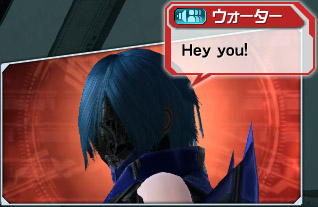Unlike other MMOs, the chat window on PSO2 has a bunch of nifty functions and commands built into them. Below is stuff you can do with it.
Controls and Shortcuts[]
- Hitting enter opens up the chat window
- Holding lCtrl and hitting left/right arrow keys with the chat window up changes the display mode
- Holding lAlt and hitting left/right arrow keys with the chat window up changes the send to mode
- Enabling Scroll Lock will start chat mode, where any key pressed goes into chat
- Text can be sent to all chat regardless of send mode by adding
/abefore the text - Text can be sent to party chat regardless of send mode by adding
/pbefore the text - Text can be sent to team chat regardless of send mode by adding
/tbefore the text
Text Color[]
The color of your text can be changed by adding {color} before your text. Multiple different colors can be used in the same line of next by simply adding the color command at where the new color should begin. The colors are the following:
| Command | Color |
|---|---|
| {red} | red |
| {ora} | orange |
| {yel} | yellow |
| {gre} | green |
| {blu} | blue |
| {pur} | purple |
| {vio} | pink |
| {bei} | beige |
| {whi} | white |
| {blk} | black |
| {gra} | gray |
| {def} | disable previous color |
Text Bubble Emotes[]
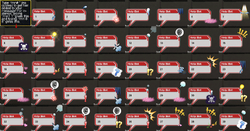
pictures of all emotes
The text bubble, along with the sound that it makes can be changed by adding /toge or /moya before the text. /toge makes a strong burst sound while /moya makes an round bubble with a soft sound.
More effects can be added to the chat bubble by adding /mn(number 1-39) before the text.
Chat Commands[]
The chat also has a bunch of macros which displays game related stats:
| Command | How it's shown |
|---|---|
| <hp> | (current HP)/(max HP) |
| <pp> | (current PP/(max PP) |
| <pa> | (name of last PA used) |
| <tc> | (name of last tech used) |
| <sk> | (name of last skill used) |
| <t> | (name of last target) |
| <et1>, <et2>, <et3> | (name of recent emergency trials) |
| <pos> | (grid coordinate of character position) |
| <ar> | (name of current area) |
| <me> | (name of your character) |
| <cl> | (mainclass) Lv.(mainclass level)/(subclass) Lv.(subclass level) |
| <wp> | (name of current weapon)+(grind level) |
| <bc> | (color of nearest base, in mining defence EQs) |
| <pi> | (name of the last item that was dropped) |
| <gi> | (name of the last item that was picked up) |
| <pet> | (name of current pet in use) |
Something useful would be for example "/mn18 <t> located at <pos>" to use after a boss spawns in a multi-party area.
Switch the main palette with these commands.
/mainpalette1~/mainpalette6 /mpal1 ~ /mpal6
Switch the sub palette with these commands.
/subpalette1~/subpalette18 /spal1 ~ /spal18
Switch to costumes stored in your item pack
/cs itemname /costume itemname For [itemname] enter the name of the costume.
Switch to Camos stored in your item pack
/camouflage itemname /cmf itemname
For [itemname] enter the name of the costume.
Please do note that using the translation patch will cause the commands to display the english names for things, which also reveals that you're using the translation patch to other players.
Lobby Actions[]
Your character can be made into performing a lobby action as you send the text by adding /la(lobby action) anywhere into the text.
You can force your character to perform the lobby action of a desired gender by using /mla(lobby action) or /fla(lobby action). There's also /cla(lobby action) which automatically makes your character perform the one of the opposite gender.
Lobby action is simply the english name for the lobby actions. Forexample "/la sit1" or "/cla greet"
Cut-in Display[]
You can show a camera of your characters face along with the chat by adding "/ci(type number) (angle) (brightness)" before your text. Additionally, by adding (nw) and/or (sXX) to the command, you can either remove the window or lengthen the time you do the facial expression. The list of stuff is as follows:
| Type number | Result | Angle number | Result | Additional Commands | Result |
|---|---|---|---|---|---|
| 1 | neutral | 1 | front | nw | No Cut-in Window Displayed |
| 2 | happy | 2 | diagonal | sXX | Seconds to run facial expression |
| 3 | angry | 3 | diagonal above | (Replace XX with numbers) | |
| 4 | sad | 4 | diagonal below | ||
| 5 | suspicious | 5 | side | ||
| 6 | eyes closed | ||||
| 7 | mouth closed | ||||
| 8 | happy2 | ||||
| 9 | wink |
Brightness ranges from t1 to t5, where t5 is the brighest.
Example: using "/ci3 5 t4 Hey you!" would show as the picture to the right-
Symbol Art[]
Symbol art can be displayed by adding /symbol(SA number) before your text. Where SA number is the number of the saved symbol art that you wish to display.
Example:
"/symbol1" displays the symbol art that you've saved into your first symbol art slot.
Voice Clips[]
While explicitly chat related, you can place these commands into your chat to have voice clips come along with your text...
| Command | Voice Clip |
|---|---|
| /vo1 | S-ATK Voice Clips |
| /vo2 | R-ATK Voice Clips |
| /vo3 | Forward Aiming Technics |
| /vo4 | AoE / Recovery Technics |
| /vo5 | Minor Damage |
| /vo6 | Large Damage |
| /vo7 | Upon Revival |
| /vo8 | Incapacitated |
| /vo9 | Photon Blast |
| /vo10 | Special Action |
| /vo11 | Charged Attack |
| /vo12 | SEGA! (Not available for all voices) |
| /vo13~/vo20 | Voice Specific |
Misc Stuff[]
- You can bypass the word censoring by adding
{or{def}in middle of the censored word - Allchat messages from players that are standing far away will only show as "..."
- Both the text bubble and the text will become larger when multiple players say the same thing